Kết quả 1 đến 10 của 22
-
04-22-2012, 06:52 AM #1
 Junior Member
Junior Member
- Ngày tham gia
- Jun 2014
- Bài viết
- 0
redsn0w ip4 bản 5.1 bị dính lỗi 127
Hi a/e
sau khi được at&t unlock thì mình restore lại máy lại.nên lên bản 5.1 bb 4.12.mất hết tất cả.
giờ mình muốn redsn0w lại cài cydia thì báo lỗi 127.a/e nào biết giúp mình khắc phục lỗi này với.thanks allView more random threads:
- Giúp em xóa CYDIA với
- không sync được app sau khi JB 6.0.1
- Những vấn đề bạn nên biết về main iPhone cũng như khi nào cần thay main iPhone?
- Can giup do ip 3g bi an tao restore gap loi1600 va 23
- khám phá dịch vụ độ vỏ từ Ip 6 Plus thành Ip 8 Plus
- Apple lợi nhuận đậm với mỗi cái điện thoại Apple iPhone Xs Max 256 GB đẩy ra
- 5 dấu hiệu cho thấy khách hàng cần thay pin iPhone 6S Plus?
- Giúp em Lỗi recover - restore bị báo lỗi 3194
- Gửi bác cydiatoday và mn trong 4rum Iphone 4 world rs lên 6.1 toàn bị lỗi 3194 nên xin ios mới nhất
- Iphone 4 lỗi cydia ko nhận sim, lỡ tay update lên 6.0
-
04-22-2012, 07:01 AM #2
 Junior Member
Junior Member
- Ngày tham gia
- Jul 2014
- Bài viết
- 0
Cách sửa lỗi 127 cần Uninstall toàn bộ những gì liên quan đến Apple như phần chữ đỏ dưới đây, xoá sạch nếu còn trong Program Files, Restart Computer và download iTunes + QuickTime mới nhất sẽ fix được vấn đề, tham khảo
Repairing Windows Error 127 (iTunes error 7)
Overview - What is Windows Error 127?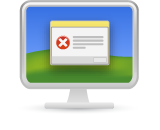
Windows error 127 is also known as iTunes error 7. It usually occurs when a bad installation if iTunes or QuickTime has corrupted or removed certain entries in the system registry.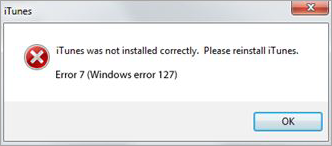
iTunes and QuickTime are both pieces of software you are likely to install on your computer at some time or another, but can also be problematic if an update fails and corrupts registry entries or associated files. Uninstalling and reinstalling iTunes also sometimes doesn't completely solve the problem, and although the software may appear to work correctly, Windows Error 127 will persist.
<span style="font-size: 20px">Common Reasons for Seeing This Error Message</span>
You may see one of these messages after installing iTunes or running an update on iTunes to the latest version:
- "iTunes was not installed correctly, Please reinstall iTunes. Error 7 (Windows Error 127)"
- "Entry Not Found" followed by "iTunes Error 7 (Windows Error 127)"
- "iTunes point of entry not found"
The reason these messages are displayed is because Apple Application Support, a feature of Apple software, has become damaged or corrupt. It's also possible that some DLL files associated with Apple Application Support have also been damaged. Because this service is common to many Apple products including iTunes, QuickTime, Mobile Me, and other related software, uninstalling one program and reinstalling may not fix the issue.
<span style="font-size: 20px">Solutions - How to Solve Windows Error 127</span>
In order to solve Windows Error 127, you may need to uninstall all software by Apple.
The best way to do this is by going to add/remove programs from the control panel. Choose the first Apple product on the list and uninstall it. If you're prompted to reboot your computer, you can safely not do so at this point. Now, find the next Apple product on your program list and uninstall this also. Repeat this process until all Apple products are uninstalled. This may be a laborious process, but is unfortunately necessary in order to repair Apple Application Support. Once all Apple products are uninstalled, reboot your computer.
After rebooting, it may be a good idea to run a virus check, anti-malware check and a Windows stability check, as this will clear up any bad registry entries that may be calling DLL files that were uninstalled along with the Apple software.
You will also need to check and verify that the following folders have been removed:
- C:\Program Files\Bonjour
- C:\Program Files\Common Files\Apple
- C:\Program Files\iTunes
- C:\Program Files\iPod
- C:\Program Files\QuickTime
- C:\Windows\System32\QuickTime
- C:\Windows\System32\QuickTimeVR
Once this process is complete, you can now download and install the latest version of iTunes. Install it in the usual way and then check to make sure you can run the software normally. You can then proceed to download any other Apple software you use and install that too.
-
04-22-2012, 07:03 AM #3
 Junior Member
Junior Member
- Ngày tham gia
- May 2014
- Bài viết
- 0
thanks bạn,để mình làm thử coi Gửi bởi iFoneOnFire
Gửi bởi iFoneOnFire
-
12-10-2012, 11:13 PM #4
 Junior Member
Junior Member
- Ngày tham gia
- Jul 2014
- Bài viết
- 0
ko dc bác ơi e thử rồi
-
12-11-2012, 02:55 AM #5
 Junior Member
Junior Member
- Ngày tham gia
- Jun 2014
- Bài viết
- 0
thiếu zlib1.dll Gửi bởi kent989
Gửi bởi kent989
trong system32
-
12-13-2012, 12:40 AM #6
 Junior Member
Junior Member
- Ngày tham gia
- May 2014
- Bài viết
- 0
e lấy file zlib1 ở đâu hả bác Gửi bởi vvvvvv
Gửi bởi vvvvvv
-
12-13-2012, 01:13 AM #7
 Junior Member
Junior Member
- Ngày tham gia
- Jun 2014
- Bài viết
- 0
1. Download: http://www.mediafire.com/?0j0veou5u03zcru
2. Giải nén và copy toàn bộ vào thư mục chứa redsn0w
3. Chạy redsn0w là ok
-
12-13-2012, 02:31 AM #8
 Junior Member
Junior Member
- Ngày tham gia
- May 2014
- Bài viết
- 0
E muốn jb con ip4 qt 16gb fw6.0.1 e dùng redsnow 0.9.15b3 bị lỗi 127 bác ak
-
12-13-2012, 02:37 AM #9
 Junior Member
Junior Member
- Ngày tham gia
- Jul 2014
- Bài viết
- 0
E đã fomat chia lại ổ cài lại ưin vẫn bị lỗi 127 bác ak
-
12-13-2012, 03:13 AM #10rải nén file cài đặt
 Gửi bởi kent989
Gửi bởi kent989
cài 5 file nhỏ trong đó
Các Chủ đề tương tự
-
[Hel] lỗi không mở được redsn0w khi Restore
Bởi nhungoc87 trong diễn đàn Mua Bán Điện ThoạiTrả lời: 8Bài viết cuối: 01-08-2013, 05:39 PM -
giúp mình lỗi redsn0w 127 iphone 4 bản 5.1
Bởi tieudaodao trong diễn đàn Mua Bán Điện ThoạiTrả lời: 13Bài viết cuối: 12-25-2012, 04:47 AM -
Nhờ các cao thủ giúp Em lỗi của Redsn0w 0.9.15b3?
Bởi pkpk3thang2 trong diễn đàn Mua Bán Điện ThoạiTrả lời: 1Bài viết cuối: 11-21-2012, 03:35 PM -
[Lỗi] Redsn0w
Bởi thientuan79 trong diễn đàn Mua Bán Điện ThoạiTrả lời: 8Bài viết cuối: 11-11-2012, 03:09 PM -
ha fw bang redsn0w bi loi
Bởi lephiet trong diễn đàn Mua Bán Điện ThoạiTrả lời: 3Bài viết cuối: 11-02-2012, 03:09 AM











Mô đun giám sát Mayr Roba Việt Nam
Hôm nay, 09:47 PM in Rao vặt tổng hợp